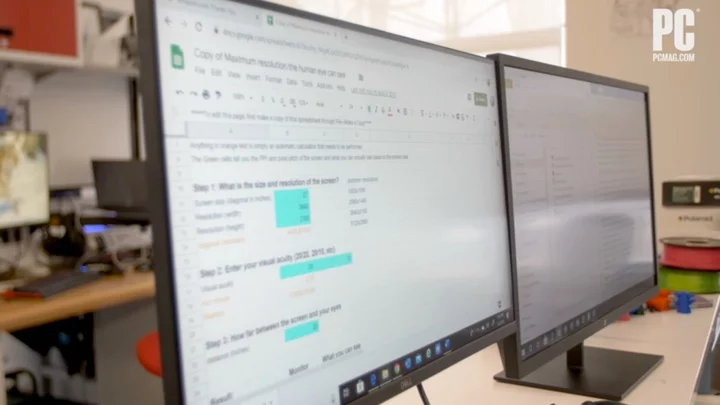If you use two or more monitors for your PC, Microsoft is testing a new feature for Windows 11 that can make your whole setup run more efficiently.
Microsoft is working on a way to let each screen in a multi-monitor setup run at different, and potentially lower, refresh rates depending on the application.
“We have improved refresh rate logic to allow different refresh rates on different monitors, depending on the refresh rate for each monitor and content shown on the screen,” the company says in a blog post “This will help most with refresh rate-dependent multitasking, like playing a game and watching a video at the same time.”
The feature promises to be handy if your monitors have high refresh rates (240Hz or higher). Such refresh rates can be fully leveraged when playing a PC game. But they're unnecessary if you’re just watching a streaming movie that runs at the standard 30 frames per second.
As a result, the so-called “refresh rate logic” improvement could help a multi-monitor setup save on energy and GPU resources, which can cause the fans to blow loudly on a graphics card. This means if you’re gaming, the primary display will run at 240Hz. Meanwhile, the secondary monitor can keep the refresh rate at a bare minimum.
Microsoft is rolling out the test feature in Windows Insider Preview version 25915 for beta users who’ve signed up for the Canary channel.
The other improvement arriving in the preview build involves Dynamic Refresh Rate (DRR), which applies to laptops built with refresh rates at 120Hz or higher. Introduced in 2021, DRR can automatically lower your laptop’s refresh rate to help save on battery life. It decreases the refresh rate of a laptop to 60Hz “for everyday productivity tasks, such as email, writing a document” and then raising it for other applications that fully leverage the display’s high refresh rate.
Microsoft is now tweaking the feature to make it more compatible with a laptop's power saving mode. “While a Dynamic Refresh Rate (DRR) is selected and Battery saver is also enabled, Windows will remain at the lower refresh rate and not switch to the higher rate until after Battery saver is disabled,” the company said in the release notes for the preview build.
Users can activate the DRR feature on a laptop by going into Settings > System > Display > Advanced display.