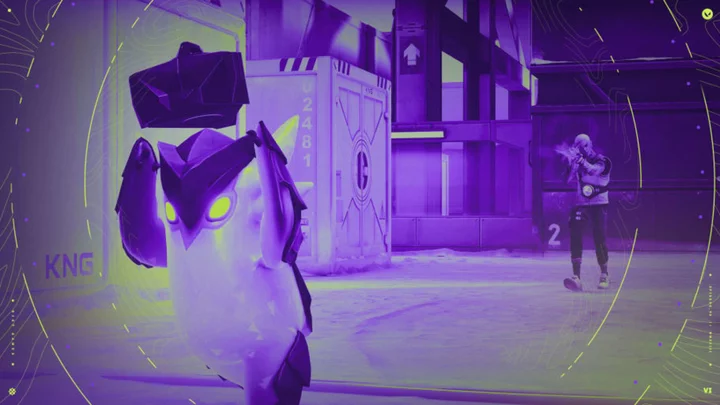A pesky Valorant audio bug in Patch 7.07 has players searching for a quick fix.
Valorant Patch 7.07 went live yesterday with changes to Haven and Premier, as well as a few bug fixes to Cypher and Gekko. The update stayed away from any major Agent changes, keeping the hierarchy of best Valorant Agents in Episode 7 Act 2 intact. Although the patch opted to help fix gameplay, Agent, and audio bugs in-game, some fans actually experienced increased issues after updating Valorant.
Here's a breakdown of how to fix the Valorant audio bug in the latest patch.
Valorant Audio Bugged
Valorant players shared their frustration with the glitched audio in a Reddit thread with more than 120 replies in less than 24 hours. Many expressed that their audio is now "borderline broken" in the new patch.
Reddit user, IllumiNoEye_Gaming, posted, "Is anyone else having horrendously mixed and positioned audio in games?" They explained, "My own footprints come from behind me, my weapon-switch sound jumps between left and right ear, and my gunshots sound like they're from across the map."
Another user replied, "My game sounds like it's underwater and I can't tell where anything is from. It's horrible."
Fortunately, there are a few easy fixes to eliminate the audio bugs.
Valorant Audio Bugged: How to Fix
To fix the Valorant audio bug in Patch 7.07, most users found turning off Spatial Sounds in their Windows 10 settings successful. It seems the updated patch conflicts with Windows Sonic for headphones, which causes the audio to break in-game.
Riot Games suggests, "Try disabling any 3rd-party software or hardware that simulates Surround Sound."
The Valorant 7.07 Patch Notes further explain, "We do not recommend combining the HRTF setting in game with other surround sound virtualization software at the same time since this will result in double processing."
Therefore, turning off Windows Sonic and turning on the in-game HRTF setting fixes the issue. If that solution does not work for you, try going to your Valorant audio settings and uncheck Gameplay in the Voice Over tab.
This article was originally published on dbltap as Valorant Audio Bugged: How to Fix.