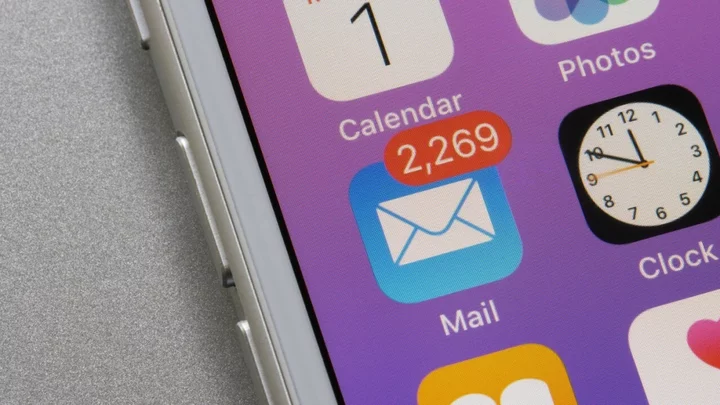In 2021, Apple rolled out its iCloud+ subscription service. In addition to extra cloud storage, subscribers also gained access to the VPN-like Private Relay and the Hide My Email feature to send anonymized emails from iCloud Mail.
Also included: the ability to use custom email domains right from iOS. This means that instead of using Gmail or Outlook, you can have your own email address at a domain that you own. Don't own your own domain? No problem. Apple works with Cloudflare so you can search for a custom domain, buy it, and then apply the appropriate options all within the Settings screen on your iPhone. Here's how to buy a domain and set it up.
How to Buy an Email Domain in iOS
In order to use the Custom Email Domain feature, you must be subscribed to an Apple One bundle or purchase standalone iCloud storage. Apple One bundles start at $16.95 per month, but you can pay as low as $0.99 per month with the 50GB iCloud tier.
With that squared away, open Settings and tap your name at the top of the screen. Choose iCloud, then scroll down to Custom Email Domain. If you do not have a domain of your own, tap Buy a Domain. You can then search for a specific domain name, either by typing in a top-level domain (such as pcmag.com) or through simple keywords (like PCMag).
In either case, a list of available domains will appear. Each result lists its yearly price to register the domain name. Once you decide on a domain, select the entry and continue through the payment process and last remaining prompts to finalize the purchase.
If you'd rather sign up on a computer, Apple also allows you to buy a custom email domain through the iCloud website. The process is largely the same. Log into iCloud.com, select the menu icon in the top-right corner, and click Custom Email Domain. On the next screen, click Buy a new domain and follow the prompts to search for and purchase the domain.
How to Use an Existing Domain
If you already own a custom domain, you can use it with iCloud+ to create a custom email domain. To test out this feature, I used one of the domain names I already owned. You go through the same process as above. Open Settings, click on your name, and select iCloud, but this time choose Add a Domain You Own.
After that, I had to choose whether the email addresses would be for my own use (they would), and whether I had existing ones to reuse. I didn't, and said I'd be creating new custom email addresses. At this point, I was prompted to type in my domain name.
Apple iOS will provide custom MX, CNAME, and TXT records for you to add to your domain. This can typically be done on your registrar’s website in the DNS section. You may also be able to contact your domain registrar for help adding the records Apple provides to your account.
Once the records are entered into the domain’s DNS, a message will pop up in iOS that says it can take up to 72 hours for everything to be recognized. For me, it took about 30 minutes. After that, you can create new email addresses and start sending and receiving email through iCloud.