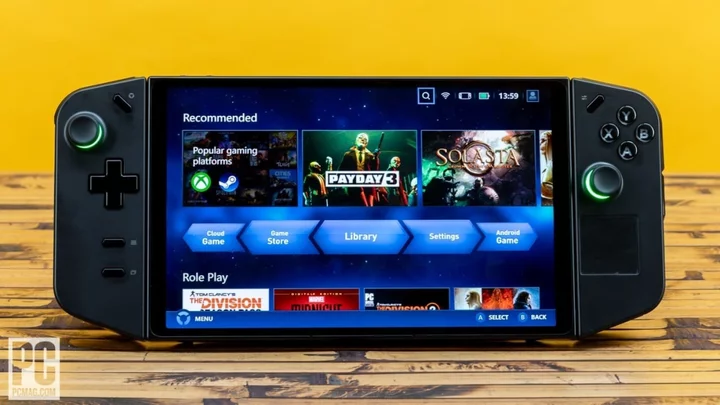Handheld gaming has existed for decades, but it was the success of the Nintendo Switch’s hybrid model that ushered in a renaissance for the play style. Finally, gamers have the full-fat console experience in the palm of their hands. PC gamers aren't left out of the fun either, with first the Steam Deck, then the Asus ROG Ally, and now the Lenovo Legion Go (starting at $699, $749 as tested). This is the second Windows-powered gaming handheld we've tested, but the first with a 144Hz IPS touch screen at an impressive 2,560-by-1,600-pixel (1600p) resolution.
However, as the second to market, is it better or worse than the Asus ROG Ally? In short, it depends. The raw power of the Go out-muscles the Ally, the bigger screen is gorgeous, and the thicker frame sits well in larger hands. But the underlying tech of the Go is the same as the Ally, so those visual gains aren’t always worth the extra hassle, and the gimmicks that define the Go—namely its Nintendo Joy-Con-like controllers—aren’t system sellers. While you'll have fun with Lenovo's approach to the concept, you'll save money going for the core experience with the ROG Ally or Steam Deck.
Design: The New Kid on the Block
Like the ROG Ally, you might want to frame the Legion Go as a “Steam Deck killer,” but the comparisons go deeper than that. As my colleague Matthew Buzzi said in his review of the ROG Ally, you'll find numerous advantages, tons of differences big and small, as well as several downsides. That remains true, but because it’s a Windows handheld, we can draw a more direct comparison with the Ally. Plus, both devices are within a hundred dollars of one another, so you're essentially looking at two sides of the same AMD Ryzen Z1 Extreme-powered coin.
(Credit: Joseph Maldonado)But first, the Lenovo Legion Go differentiates itself from the competition in a few key ways. Its big 8.8-inch IPS display looms over the 7-inch panels used by the Ally, the Steam Deck, and the Nintendo Switch OLED. The Legion Go also features a slightly taller 16:10 aspect ratio and rocks a 144Hz refresh rate—a bump up from the Ally’s 120Hz screen, and more than double that of the Steam Deck and the Switch OLED. Unfortunately, you'll find no variable refresh rate support here.
It measures in at 5.16 by 11.7 by 1.6 inches (HWD) and weighs 1.8 pounds, which makes it much heavier than any of the three aforementioned machines. In truth, the Go is bulkier all around, from body to controller, but it still fits comfortably in your hands, especially larger ones. Still, it’s missing the slight curvature at the edges of the machine that makes the Steam Deck and Ally easier to hold.
(Credit: Joseph Maldonado)The lion’s share of the machine’s ports sit atop the device, including a headphone jack, a microSD card reader, and a USB4 port. This USB-C connection supports 40Gbps data transfers, Power Delivery 3.0, and DisplayPort 1.4 for connecting to an external display. At the bottom, you’ll find another lone USB4 port. Dual 2-watt (2W) speakers are built in, and the device makes use of 802.11ax Wi-Fi and Bluetooth 5.1.
Lenovo sells two different Legion Go models, but they’re identical beyond their SSD sizes. Internally, you’ll find 16GB of LPDDR5X RAM, either 512GB or 1TB of storage space, and the AMD Ryzen Z1 Extreme processor. Based on AMD’s Zen 4 architecture and 4nm process, the AMD Ryzen Z1 Extreme uses RDNA3 graphics, the company's latest GPU architecture. The chip has already been successfully utilized in the Ally, and we’ll see how well it performs beyond full HD resolution shortly.
(Credit: Joseph Maldonado)Asus took long strides in getting its system’s cooling right, utilizing “anti-gravity heat pipes” that cool the ROG Ally at different angles, staying quiet and cool with thermal design power (TDP) up to 25W, thanks to vents located at the top side, back side, and front of the system.
Lenovo takes a different approach to this, drawing cool air through the back of the generously perforated galvanized steel backing and out through its four top vents, supporting up to 30W of TDP. The result is much louder than the Ally when tapping into the machine’s full power, with a steady stream of air flowing out the top of the device like on a gaming laptop. On the Quiet preset, the handheld's fans keep noise down to a whisper.
Using the Lenovo Legion Go: Many Ways to Take Control
The Legion Go’s biggest gimmick lies in its detachable controllers, which will evoke Nintendo Switch comparisons right out of the gate. Detachable from the tablet’s sides, the controllers feature a standard layout that’s not unlike your typical Xbox controller, with corresponding triggers, bumpers, and even side paddles. The Legion Go incorporates Hall-effect joysticks, which use sensors to detect positioning through a small magnetic field, meant to avoid the stick drift, dead zones, and overall wear and tear found in common joysticks. In use, buttons and sticks feel pleasant and responsive, though I prefer the concave eight-directional pad on the Ally to the shallow-feeling directional pad on the Go.
(Credit: Joseph Maldonado)The right controller also features a small Mylar touchpad that’ll help alleviate some of the device's finicky touch-screen controls. It provides some slight feedback while dragging the mouse along the screen, and double-tapping the touchpad will click in the same way a computer mouse does. Tucked away under the right controller's trigger, you’ll find a scroll wheel. Without a proper mouse and keyboard, navigating Windows still pales in comparison with navigating a dedicated UI like the Switch and Steam Deck have.
Detaching the controllers is a pain. Lenovo places the controller lock at the bottom of the controller’s backside. To pull the controller off, you have to press the lock button down, then push the controller down and away. In a way, it reminded me of opening a pill bottle, though it proved to be far more awkward than I ever would’ve expected it to be. If anything, it made me appreciate how ingenious the Nintendo Switch design is.
(Credit: Joseph Maldonado)When using the Nintendo Switch in tabletop mode, for example, because you slide the Joy-Cons up to release them, you never come in contact with the table, and the action of attaching and detaching from the console is seamless. However, on the Legion Go, you detach by pulling down and away, which forces you to pick up the device and awkwardly snap the controllers in and out of the tablet.
Once they’re out, though, the controllers work as you’d expect. I wish that they had a controller grip like the Joy-Con grip that comes with the Nintendo Switch, but once the controllers are off, they remain responsive. That right controller also has one last party trick, however: an FPS (first-person shooter) mode. Using an included base, you can toggle on an FPS mode and transform the right-handed controller into an ergonomic joystick-like mouse.
(Credit: Joseph Maldonado)This is a trick that’s super cool on paper, but in execution is clunky. Attaching to the included base, the right controller takes the shape of a vertical mouse or joystick. While certainly eye-catching, I find that the controller’s sensor isn't always accurate, and it dropped a lot of my movements while playing Quake via Xbox Game Pass. The default button control scheme is also a head-scratcher.
Holding the controller, you'd think the back paddle of the right controller would serve as the trigger, but it is actually the trigger at the top of the controller, which is more awkward to press. You’ll also still need to use the left controller in tandem with the right controller acting as a mouse. In practice, it feels like tapping your head and rubbing your stomach. If you’re going through the trouble of playing an FPS on your portable device, you might as well connect a gaming mouse and keyboard.
Navigating the Challenges of Legion Space
To manage your games on the Legion Go, Lenovo created Legion Space, a tool that aggregates your various game launchers and manages your device settings. It’s similar to the Asus Armoury Crate, but more difficult in almost every way. For starters, Legion Space opens every time you turn on your system. You can minimize the window by pressing the Legion Space button on the left controller, but you can only close the program from the taskbar. It’s invasive and even worse, you can’t just stop it from opening automatically in Windows settings, you have to go into the MSCONFIG tool and manually stop the program from opening at startup.
Aside from this quirk, the app is ugly. The thumbnail art that populates titles in your library is often pixelated, and the shortcuts just lead you to third-party web pages. Clicking “Cloud Game” just brings you to the Xbox home page, pressing Game Store leads to Gamesplanet.com, and Android Game just prompts you to download the Amazon App Store.
(Credit: Joseph Maldonado)Gripes aside, Legion Space has a fair amount of settings to customize to your liking, including the RGB around the control sticks and console key mapping—it also includes the device's performance and battery status. Pressing the settings button on the right controller also brings up a quick settings pane, which is like an abridged version of Legion Space that allows you to quickly launch games, swap refresh rate and resolution across three presets (1,280 by 800, 1,920 by 1,200, and 2,560 by 1,600), and switch among four thermal modes and two OS power modes.
The downside is that Legion Space is simply buggy. Sometimes, the shortcuts don’t work, or the included frame-rate monitor doesn’t detect the game I’m playing. Other times, I’ll switch the resolution or refresh rate and lose control of the game for a moment. These minor hiccups start to add up after a while, hindering the overall user experience.
Aside from Legion Space, the Legion Go runs full Windows 11 and operates as any other computer would. That means you can download apps, browse web pages, listen to music, and write in Microsoft Word—whatever you do on your personal computer or laptop, you can do it here. The only difference is having to deal with finicky touch-screen controls and virtual keyboards, which are still as inconsistent as they were on the Ally. Despite its sharper screen and larger build, the Legion Go is frustrating to navigate at times.
Testing the Lenovo Legion Go: Punching Above Its Weight
Lenovo's Legion Go features the same chip as the higher-end ROG Ally, but does the additional 5W of TDP help or hinder the portable’s performance? To get a better understanding of what’s under the Legion Go’s hood, I subjected the handheld to the same benchmarking suite as our gaming laptops. Cranking the Legion Go’s settings to Performance and utilizing all 30W of TDP, I compared it with both of the available ROG Ally models (the Z1 Extreme and Z1) and two additional gaming laptops which utilize Nvidia Geforce RTX 3000 series chips.
Productivity and Content Creation Tests
We run the same general productivity benchmarks across both mobile and desktop systems. Our first test is UL's PCMark 10, which simulates a variety of real-world productivity and office workflows to measure overall system performance and also includes a storage subtest for the primary drive.
Our other three benchmarks focus on the CPU, using all available cores and threads, to rate a PC's suitability for processor-intensive workloads. Maxon's Cinebench R23 uses that company's Cinema 4D engine to render a complex scene, while Geekbench 5.4 Pro from Primate Labs simulates popular apps ranging from PDF rendering and speech recognition to machine learning. Finally, we use the open-source video transcoder HandBrake 1.4 to convert a 12-minute video clip from 4K to 1080p resolution (lower times are better).
Finally, we run PugetBench for Photoshop by workstation maker Puget Systems, which uses the Creative Cloud version 22 of Adobe's famous image editor to rate a PC's performance for content creation and multimedia applications. It's an automated extension that executes a variety of general and GPU-accelerated Photoshop tasks ranging from opening, rotating, resizing, and saving an image to applying masks, gradient fills, and filters.
Here the Legion Go's AMD Z1 Extreme processor performed as well as the Z1 Extreme in the ROG Ally, in most cases, scoring slightly better or worse in just about every test. The Go did tap into all 30W of TDP during these tests, which may have resulted in some of the fluctuating scores. The biggest takeaway, though, is that, given the form factor and the price, the Legion Go could make a decent budget laptop stand-in with a monitor, a keyboard, and a mouse. Though the intent is obviously gaming first and foremost, the fact that the Go can handle everyday activities and multitasking is impressive nonetheless.
Graphics and Gaming Tests
For gaming laptops and other mobile gaming hardware, we run both synthetic and real-world gaming benchmarks. The former includes two DirectX 12 gaming simulations from UL's 3DMark, Night Raid (more modest, suitable for systems with integrated graphics) and Time Spy (more demanding, suitable for gaming rigs with discrete GPUs). Additionally, we use the cross-platform GPU benchmark GFXBench 5, which gauges OpenGL performance. These GFXBench tests are rendered offscreen to accommodate different native display resolutions; more frames per second (fps) means higher performance.
Our real-world gaming testing comes from the in-game benchmarks of F1 2021, Assassin’s Creed Valhalla, and Rainbow Six Siege. These three games—all benchmarked at 1080p resolution—represent simulation, open-world action-adventure, and competitive/esports shooter games, respectively. Valhalla and Siege are run twice (Valhalla at Medium and Ultra quality, Siege at Low and Ultra quality), while F1 2021 is run twice at Ultra quality settings with and without AMD and Nvidia's performance-boosting FSR and DLSS features turned on.
Throughout these tests, you can see similar numbers across the board for the Z1 Extreme devices, with just one outlier in the bunch.
An open-world game like Assassin’s Creed Valhalla running as well as it did is a testament to the power of the Z1 Extreme, which I put further to the test later, and even esports shooters like Rainbow Six performed well on the hardware. The taxing F1 2021 proved too much, but FSR upscaling brought it up to just barely playable, even if it’s not the ideal way to do so. But, if you’re already set on playing on a handheld, you should know that sacrifices must be made in the name of playability.
FSR Saves the Day
Clearly, the Legion Go is not without its limits, but how much blood can we draw from this $749 stone? The QHD-resolution display puts it a step above the ROG Ally, but is maxing out the Legion Go worth it? To see what it can do, in addition to the handful of games we benchmarked, I added some supplemental testing by running a handful of additional games—including three of the most popular PC RPGs of 2023—to get a better idea of what the Legion can do.
Of course, I had to install Cyberpunk 2077 with its latest expansion, Phantom Liberty. First, I cranked the Legion Go’s Performance Mode all the way up, utilizing all 30W of power, left the frame rate unlocked, and set the resolution to its 1600p maximum. The first test used Cyberpunk 2077’s high presets with ray tracing enabled, and as expected, it reported a dismal average of 13fps through a frame-rate recorder. Maintaining the same resolution, we tried the Steam Deck preset, which uses a mix of low, medium, and high settings. Frame rates improved, averaging at about 24fps. That's not really playable, but I’m impressed that the game ran at all. Interestingly, using the Low preset also averaged around 23fps.
(Credit: Joseph Maldonado)Now, here’s where FSR comes to save the day. Using the Steam Deck preset with FSR 2.1 enabled on Ultra Performance, the Go managed an average of 32fps. That’s actually playable, and visual quality remained intact as well. Overall, that's not a bad way to play the game, but I know many of you would rather reach a higher frame rate—so we kept testing.
Lowering the resolution to 1,280 by 800 with the Steam Deck preset and FSR 2.1 on Ultra Performance, we clocked as high as 66fps. The downside? A blurrier overall image, especially noticeable in Cyberpunk’s UI, which looked smeared with a Vaseline overlay. Perhaps more playable, but far uglier. The middle ground, 1200p, improved the image considerably but averaged just 48fps. Overall, full resolution is an option, but if you don’t mind some fps dips, the 1200p option drives decent frame rates and visuals. All in all, Cyberpunk 2077 runs pretty well on the Go, all things considered.
(Credit: Joseph Maldonado)Our next game is, of course, Baldur’s Gate 3, easily the biggest RPG of the year. For testing this time, I locked the refresh rate to 60Hz but kept all the performance boosts as before. The first test ran the game on Low settings at full resolution, and the results were less than impressive. Ugly textures, particularly rough when viewing party members up close, made the full resolution not worth it. The frame rate also chugged above and below the 30fps range. As expected, dropping the resolution improved frame rates drastically: 1200p brought the frame rate up to the 40s, and it managed to hold 60fps with the resolution cranked down to 1,200 by 800.
But, that’s before turning on FSR. Baldur’s Gate 3 supports FSR 2.2, which deeply improves image quality and nets some serious frame-rate gains. With FSR on Performance and resolution at 1600p, frame rates jumped up into the 40fps-to-50fps range. Naturally, 1280 by 800 hit 60fps but still looked a little ugly. Like Goldilocks, I found the 1200p setting to be just right, looking and performing well.
(Credit: Joseph Maldonado)As a treat, I managed get the Starfield up and running on the Legion Go. For some reason, the drivers able to run Starfield weren’t available through simply updating the hardware, and I had to manually locate the driver on Lenovo’s website to force the update. The good news is that it actually ran, albeit with settings all on Low. I was able to raise FSR sharpening up to 100%, but whenever I changed the resolution, the game window shrunk along with it—perhaps a result of forcing the update.
The game didn’t look half bad, all things considered, though you can certainly tell when the dynamic resolution kicked in. While the frame rate chugged above and below 30fps, the game was functional and, by all means, playable. Hopefully the resolution issue will be fixed once the driver is officially pushed out by Lenovo.
Side note, switching among all three of these RPGs tanked the Go’s battery hard, dropping it from 100% to 7% in just an hour and a half, so you'll want to keep your charger nearby. Of course, Lenovo actually recommends keeping settings at 1200p and 60Hz with both Thermal and OS Power modes on Performance, but mixing and matching settings can reportedly squeeze up to three or more hours, depending on how the intense the game is.
(Credit: Joseph Maldonado)The two last supplemental tests I ran were in Rocket League and Horizon: Zero Dawn: Complete Edition. First, I wanted to get Rocket League running at 144fps in hopes of utilizing the Go's 144Hz refresh rate. But, even after setting the resolution to 1280 by 800, setting render quality to High Performance, turning off every advanced setting, and setting Texture Detail, World Detail, and Particle Detail to Performance, the Go only hit 144fps when sitting in the game’s menus. Disappointing results, but chances are if you’re not the type to worry about frame rates, you probably aren’t too worried about reaching the 144Hz limit.
Finally, I capped my additional testing with Horizon: Zero Dawn, and I walked away impressed. The game remains gorgeous, even on the Go’s smaller screen, and I didn’t have to sacrifice much visual clarity for decent performance. At 1200p resolution, with settings on the Performance preset and FSR 1.0 enabled, I was able to maintain a steady 60fps while maintaining some VRAM overhead. Reaching for full resolution dropped frame rates down to the 40s, however.
Battery-Testing the Legion Go
At long last, we arrive at the battery benchmark. We test mobile PC battery life by playing a locally stored 720p video file with display brightness at 50% and audio volume at 100% until the system quits. We make sure the battery is fully charged before the test, with Wi-Fi and keyboard backlighting turned off.
Unlike the results from playing games at full power, playing a video back saw the Legion Go last for a relatively long time. For this test, I opted for the Quiet thermal mode (8W) and Balanced OS power mode preset to get as much playtime as I could. The Go tapped out just under six hours, a few hours behind both Ally devices. Running the test again with the thermal mode set to Performance, the device tapped out at 5 hours and 12 minutes.
Verdict: The Highest-End Mobile Game Console, But Room for Improvement
Like the Asus ROG Ally, the Lenovo Legion Go is a fine alternative to the Steam Deck with access to full Windows, and it's a real winner for those who might prefer more of everything. While the bigger screen is welcome, the additional bulk and weight of the machine is sure to cause fatigue after long game sessions. Plus, tapping into the screen's sharper resolution is often not worth the frame-rate drops. At that point, for full-HD gaming sessions, we prefer the more comfortable ROG Ally, thanks to its lighter build.
The Go is not without its merits, and as upscaling technology improves across AMD’s chips, we’re sure to see the shelf life of these machines extend beyond a couple of years. With that, we look forward to a revision from Lenovo if the demand for handheld gaming PCs holds or grows. It may not be a Steam Deck killer or even an Ally killer, but it’s a fine choice for mobile PC gaming if you're set on higher resolutions or unique features.