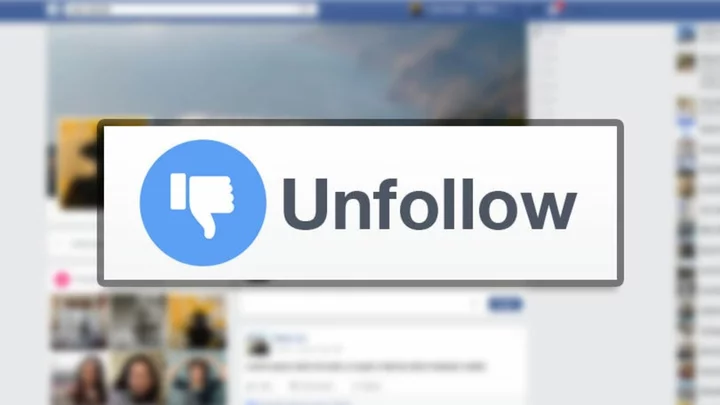You may have lots of friends on Facebook, but perhaps a couple just rub you the wrong way. Maybe you don't like their posts or perhaps your real-life relationship has soured. Either way, you want to back away from the Facebook friendship.
Facebook offers several options. You can hide someone's posts or unfollow that person, which means you remain "friends" but no longer see their posts on your News Feed. There's also the option to snooze someone's posts for 30 days. Or block someone so they can't see your posts or communicate with you. As the ultimate action, unfriend someone entirely, in which case you’ll no longer see each other's posts or be able to communicate with one another.
If you're looking to pull back from one of your Facebook friends, here’s how to hide, snooze, unfollow, or unfriend someone.
Hide a Facebook Post
First, before you unfollow or unfriend someone, you do have the option of hiding individual posts created by one of your friends. That may be a useful initial step if the friend posts something you don't like or don't want to see on your timeline. One side effect of doing this is that Facebook will try to hide similar posts in the future, which you may not want. To hide a post, click the ellipsis next to the post. From the drop-down menu, click Hide post.
(Credit: Lance Whitney/Facebook)Facebook then gives you a few options. Click the Undo button to disable the hide action if you change your mind and still want to see the post. Click the Snooze option to snooze this person for 30 days, in which case you won't see any of their posts for that period of time. If the post is offensive or inappropriate in some way, report it to Facebook by selecting Report post.
(Credit: Lance Whitney/Facebook)Snooze a Facebook Friend
If you continue to see unwanted posts from someone, you can snooze that person for 30 days right off the bat. This action sends that person's posts to a type of Facebook purgatory where their posts won't show up in your News Feed for the next 30 days. To do this, click the ellipsis next to the post and select the option for Snooze X for 30 days.
Again, Facebook presents some additional options. Click the Undo button to disable the snooze action if you change your mind. Click Report to report offensive or inappropriate posts.
(Credit: Lance Whitney/Facebook)Unfollow a Facebook Friend
Okay, let's say you want to take it a step further and make sure you never see any posts from this person on your News Feed. That's when you may want to unfollow the individual. Click the ellipsis next to any of the person's posts and click Unfollow. You'll remain friends with the person but won't see any more of their posts. If you change your mind, click the Undo button.
(Credit: Lance Whitney/Facebook)Report a Facebook Post
If a post is alarming or concerning in some way, you can take further action. In this case, click the ellipsis and select the option for Report post.
(Credit: Lance Whitney/Facebook)At the next screen, select a category to describe the concerning post. Options include Nudity, Violence, Harassment, Suicide or self injury, False information, Spam, Unauthorized sales, Hate speech, Terrorism, or Something Else. Then click Submit to send your report to Facebook.
(Credit: Lance Whitney/Facebook)Manage Who You Follow
You can unfollow multiple people in one shot or re-follow someone you previously unfollowed. Click your profile icon in the upper right, select Settings & privacy > Feed. At the Manage your feed window, select Unfollow people and groups. Select the people, pages, or groups you no longer want to appear on your News Feed and then close the window.
(Credit: Lance Whitney/Facebook)If you're ready to see posts from people you unfollowed, click the option for Reconnect at the Manage your feed window. Select the people whose posts you want to reappear in your News Feed. Close the window.
(Credit: Lance Whitney/Facebook)Next, you can snooze the posts of multiple people in one shot and unsnooze those you previously snoozed. At the Manage your feed window, click the option for Snooze. Select the people you want to snooze or unsnooze and then close the window.
(Credit: Lance Whitney/Facebook)Block Someone on Facebook
Let's take it to the next level. When you block someone on Facebook, that person can no longer see your posts, tag you, invite you to events or groups, start a conversation with you, or add you as a friend. To do this and more, click your profile icon in the upper right, select Settings & privacy, and then select Settings.
From the left sidebar, select Privacy > Blocking. Click the Edit button next to Block users. Click the option for Add to blocked list. Start typing the name of the person you wish to block. When the right name pops up, click the Block button.
(Credit: Lance Whitney/Facebook)Un-Friend Someone on Facebook
Finally, you can break up with the person completely (at least on Facebook) by unfriending them. Find the person's name by searching for it in the search field at the top of the page. Select the person’s name when it appears. At the person’s profile page, click the Friends button and select Unfriend from the drop-down list.
(Credit: Lance Whitney/Facebook)The person doesn't receive any notification that the friendship is over. But they may eventually catch on. If you change your mind, you’ll have to send the person another friend invitation.
Meanwhile, If Facebook is becoming too toxic altogether, you can always cut the cord by deleting your account.