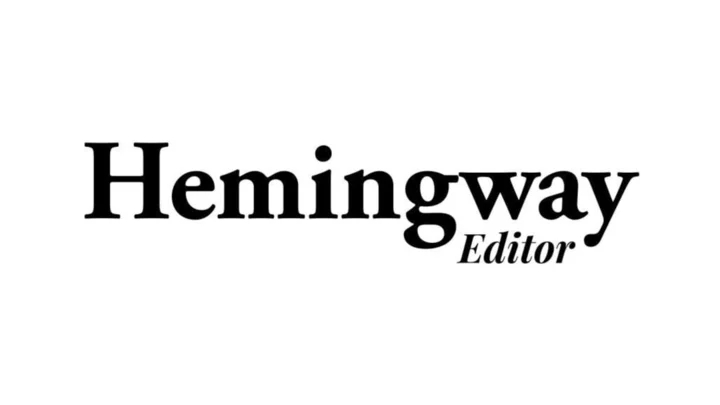Ernest Hemingway is known for his simple, direct, and pointed writing style. He was the master of short sentences. Hemingway Editor is a web and desktop app that helps writers focus on what matters and cut the rest. It detangles long sentences and makes the passive voice active. While Hemingway is a writing app, it doesn't compare with the likes of Final Draft or Scrivener, which are apps for storing and organizing your writing, not improving it. Hemingway is more like the writing-improvement app Grammarly. As with Grammarly, you need to be adept at choosing which of Hemingway's suggestions to take and which to ignore. It's a helpful tool if you need specific suggestions for how to improve your writing, and we like that there's a free version, though the paid option gives you a lot more.
How Much Does Hemingway Editor Cost?
Hemingway Editor is free to use, but only in the browser, where it highlights dense sentences and other issues. The Plus plan, which is also a browser-only service, uses AI to suggest rewrites for the kinds of sentences the free version only points out, for $10 per month or $100 per year. This subscription includes 5,000 credits per month. Each credit accounts for one suggested sentence rewrite. Longer content uses more credits, so watch out for that. There's a two-week free trial with up to 200 sentence corrections, which I appreciate.
The desktop app for Mac or Windows costs $19.99. One benefit of the desktop app is that it can publish directly to WordPress or Medium. You also need the app to export the files to HTML or Markdown language or even to a PDF or Microsoft Word file. The desktop app can also save your writing, which the browser versions cannot (more on this in a bit). If you don't need these features, forgo the desktop app. Just paste your writing into a different editor when you finish working in the Hemingway browser app.
Unlike Grammarly, Hemingway does not have browser extensions or a mobile app. The Hemingway web app works on mobile browsers, but it's not optimized for smaller devices. Grammarly charges a lot more for its paid plans, however, starting at $30 per month or $144 per year.
Getting Started With Hemingway Editor
Using Hemingway is straightforward. When you open the editor, you begin with sample text that Hemingway uses to show the app's features. When you're ready to use the app, you overwrite this sample text with your own.
(Credit: Hemingway Editor/Gabriela Vatu)Hemingway highlights your words and sentences in different colors depending on what it thinks of them. In the desktop app, blue signifies adverbs, and Hemingway advises that fewer is better. Green marks the use of passive voice, while pink marks phrases that could be edited to be simpler. Yellow marks sentences that are hard to read, and brown marks those that are very hard to read. Whether you choose to edit them is up to you.
Hemingway's Readability Score
Your decision affects the readability grade. Hemingway prides itself on its readability level because no other app highlights it quite the same way. Basically, it analyzes the text and decides which US grade level is required to understand it, using a standard called the automated readability index. The idea is to use this information to better tailor your text to your audience. To be clear, if your text has a grade 7 readability level, for example, it doesn't mean you're targeting teens—just that someone needs at least a 7th-grade education to understand your writing.
Readability levels are quite common on WordPress and other similar platforms. Grammarly, for example, also has one. Grammarly's is a more complex score that takes into account the word count and vocabulary used, which the automated readability index does not. Grammarly's scores are more detailed, helping you better adjust your text by shortening sentences or introducing more unique words.
Microsoft has a similar feature built into some Microsoft 365 apps. By using the Flesch-Kincaid grade level test, Microsoft Word assigns a score to each document after analyzing the sentence length and the average number of syllables per word. The lower the score, the easier it is to read.
Formatting Tools
Hemingway Editor is equipped with various formatting elements. You can bold or italicize text, introduce H1, H2, or H3 headers, add quotes and bullet points, and insert links. If you use the desktop app, you can download the text with all the HTML headings.
The formatting options are nothing extraordinary, as every text editor outside of Notepad has them. Still, they can be helpful. In fact, the ribbon format from the free Hemingway is more easily accessible than the drop-down menu offered with the Plus version of the service.
Writing and Editing in Hemingway
One of the things I like about Hemingway is that it lets you write your text without interference. The only thing you have to do to push away distractions is choose the Write tab instead of the Edit tab. In the Write tab, you have only your centered text and a floating ribbon at the top with formatting options like bold, H2s, or bullet points. You don't see any highlights in your text while you're writing.
You can write in the Edit tab, but you see highlighting added to your text as you go, which can be distracting. That said, each writer has their own requirements when it comes to text editors. While some need as little distraction as possible, others prefer to edit as they go. Whatever your writing process, Hemingway Editor can meet your needs.
When it's time to edit, you go to the Edit tab, which introduces the highlights of your text to point out places where you might improve it. To the right are the Readability level, word count, and a tally of all issues Hemingway Editor found with your text. You can hover your mouse over the blue, green, and purple phrases to see what suggestions Hemingway has. If you want, you can even click on the Omit button that pops up to delete the word. You have to deal with the yellow and brown highlights on your own since those involve paring down sentences. The fact that you can instantly get a sense of which areas of your writing you can improve can be helpful.
If you use WordPress or Google Docs a lot, you may find it annoying how the word editor behaves when you apply a header format. After adding an H2, the following line doesn't return to paragraph style automatically. You need to switch back manually.
The platform doesn't support Markdown language, so you can't quickly type in any codes, like double asterisks around a word to make it bold. If you prefer to write in Markdown, it can be a bit annoying to have to use your mouse or keyboard shortcuts to apply basic formatting.
The Hemingway desktop app looks and acts exactly the same as the free browser-based version. You get the same options to switch back and forth between the Writing and Editing modes, get the same formatting ribbon, and so on. The only difference is the desktop app lets you import and export files and save your documents.
(Credit: Hemingway Editor/Gabriela Vatu)Hemingway AI Edits: Hit or Miss?
Hemingway Editor crosses over into the world of artificial intelligence (AI) with the online Plus version. When you pay for the Plus version, Hemingway Editor can suggest corrections to 5,000 sentences per month.
Hemingway Editor Plus tells you what the problem is when you click on a highlighted sentence. In my case, the following sentence was flagged for being too long and complex:
While Hemingway is a writing app, it doesn't compare with the likes of Final Draft or Scrivener, which are apps for storing and organizing your writing, not improving it.
The AI editor offered to “fix” the sentence for me. A window shows you the original phrase and the AI suggestion, complete with the readability grade. Hemingway Plus offered this alternative:
Hemingway is a writing app, but it's not as good as Final Draft or Scrivener. Those apps store and organize your writing, but they don't improve it.
While the rewritten paragraph is perhaps easier to read, it's incorrect. In my original paragraph, I do not say, in any way, that Hemingway is “not as good” as Final Draft or Scrivener.
(Credit: Hemingway Editor/Gabriela Vatu)Hemingway Plus also uses AI to give you recommendations designed to improve your text’s readability to a target level you choose. Hemingway advises that each highlight be treated as a suggestion rather than a hard and fast rule, and I couldn't agree more.
One thing you have to keep in mind when using Hemingway Plus is that every time you click on a highlighted phrase and select Fix it for me, you use up one of the credits on your account. It doesn't matter whether you accept the change or not. Asking for another suggestion uses another credit.
While some suggestions streamline your ideas, others are subpar and a waste of your time and your credits, as you can see above.
As with any other AI, it comes down to personal preference whether you accept any changes or suggestions. When the issue is some typo or a grammar error, the decision to say "yes" is clear as day. Other times, however, it's more of an issue of flavor. How do you want your text to sound? AI can frequently strip away your personality, style, and voice.
As someone who's been writing for a living for nearly half my life, I've developed a style—every writer does. Seeing the text become completely flat from AI suggestions leaves me conflicted. When asked to improve the paragraph above this one, Hemingway stripped most of my voice from the text. Instead of “As with any other AI, it comes down to personal preference whether you accept any changes or suggestions,” Hemingway suggested I go with, ”When it comes to AI, it's up to you if you want to accept changes or suggestions.” It’s subtle, yet obvious.
(Credit: Hemingway Editor/Gabriela Vatu)Can the text be more readable? Perhaps. Can it be more search-engine friendly? Certainly. Do we really need to bring down the readability level that much? I believe readers are smarter than some software thinks. I believe that the reader's ability to comprehend is greater than some algorithms think it is.
No Save Function in the Web App
One major thing missing from the free and paid versions of the web-based Hemingway Editor is the ability to save documents. Your text is not saved in the cloud or on your device. In the free version, if your browser crashes, you lose all your writing. Refreshing the page also makes your text disappear forever. The Plus version at least remembers what you've written in case of a refresh or browser crash, but you still can't save texts to access them later.
The only way to save a document is to have the $19.99 desktop app installed. This isn't ideal if you choose to subscribe to the service, though, because the desktop app doesn't use AI to help you fix your text.
With Grammarly, all files are saved to your profile so you can easily access them at any time. The fact that you can't organize the files in any way is a different matter altogether and one of my gripes with Grammarly.
If You Like It, Get the Paid Version
The subscription-based AI-led Plus version of Hemingway Editor is far better than the free version, thanks to its comprehensive suggestions. The free version is still useful because it points out areas of text you can fix on your own, but having extra help from AI can teach you a trick or two and save you some time. Hemingway Plus can be extremely useful to certain types of writers, from students who are still refining their style, to writers who tend to overcomplicate their paragraphs, to non-native speakers. While the desktop app adds the ability to save files, it misses out on AI suggestions, which are Hemingway Editor's biggest attraction. As long as you can exercise some judgment over which suggestions to accept and which ones to reject, Hemingway Editor is helpful tool.